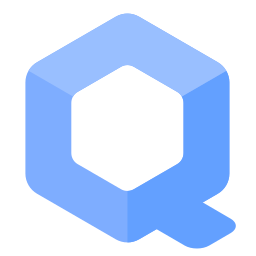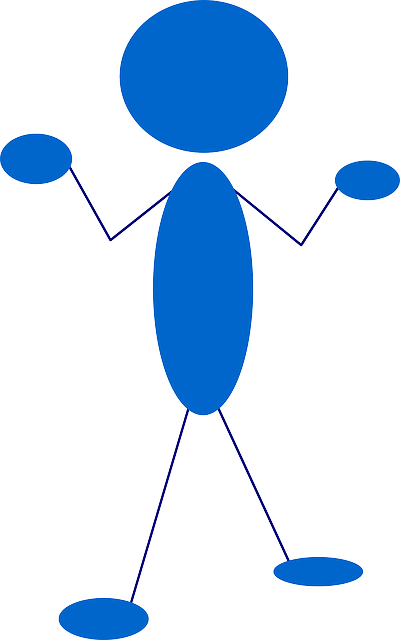Onion Gaming

Introduction[edit]
Whether they be libre or non-libre, add the guide for your multiplayer .onion game here. For now there is only one game server and client guide that is being worked on, for a game called TEG.
This guide was made for Whonix 14. If you are only a player you might not even need Whonix to play, this guide is mostly about how to host a TEG server and how to manage it and the players that connect and preventing DDOS attacks.
TEG or "Tenes Empanadas Graciela" is a turn-based strategy video game![]()
which is played through a server / client system.
Game Connection: Whonix 14[edit]
These steps show how to connect to the game server that supports standard authentication (which most Tor users are used to).
This section is applicable when the game server uses standard onion services -- the .onion addresses that most people are used to, connecting just by entering the address like 3g2upl4pq6kufc4m.onion. To connect to the game server in this case, first install the game.
sudo apt install teg
If a password prompt appears, type “changeme” and press Enter (unless the password was changed).
After installation, open up the game from the system menu: K → Applications → Games → Tactics & Strategy → Tenes Empanadas Graciela client [1]
After it starts it should open a “Connect to server” window. If not, open it from the menu Game → Connect
If it already says “2000” in the Server port field leave it as is. Where it says “Server name” add the onion address, for example w7jnpxhu3re5qarr.onion. Next, choose a “Name” in the field for your playername and you’re good to go -- press OK if you want to join the server.
In case you only want to observe the game and not play check the checkbox “Dont play, just observe” and then hit the OK button.
Game Connection: stealth auth Whonix 14[edit]
This section is yet to be written. If you cannot wait until that time, feel free to edit this section yourself.
TEG Server: Standard[edit]
These instructions are for hosting a game server for TEG and assumes Whonix 14 is in use.
The initial setup is heavily based on and inspired by the Onion Services wiki entry.
Whonix Gateway Virtualbox Configuration[edit]
Open up a terminal and type.
Open file /usr/local/etc/torrc.d/50_user.conf in an editor with root rights.
Non-Qubes-Whonix™
See Open File with Root Rights![]() for detailed instructions on why to use
for detailed instructions on why to use sudoedit for better security and how to use it.
Note: Mousepad (or the chosen text editor) must be closed before running the sudoedit command.
sudoedit /usr/local/etc/torrc.d/50_user.conf
Qubes-Whonix™
NOTES:
- When using Qubes-Whonix, this needs to be done inside the Template.
sudoedit /usr/local/etc/torrc.d/50_user.conf
- After applying this change, shutdown the Template.
- All App Qubes based on the Template need to be restarted if they were already running.
- This is a general procedure required for Qubes and unspecific to Qubes-Whonix™.
Others and Alternatives
- This is just an example. Other tools could achieve the same goal.
- If this example does not work for you or if you are not using Whonix, please refer to this link.
sudoedit /usr/local/etc/torrc.d/50_user.conf
Then type your password. If it has not changed, the original is “changeme”.
Next, modify the file as follows.
HiddenServiceDir /var/lib/tor/hidden_service/ HiddenServicePort 2000 10.152.152.11:2000 HiddenServiceVersion 3 DisableNetwork 0
Save and close the file. For the changes to take effect, open a terminal and type the following command.
sudo service tor@default reload
Enter the password mentioned previously if a prompt appears.
To check if everything is functional, run.
sudo service tor@default status
Enter the password if it is prompted.
If the output states.
Active: active (running) since
Where "active (running)" is in green, this means everything is fine. If something went wrong, please troubleshoot the problem.
Now it’s time to find out which .onion address you can share with your friends. Open up a terminal and run (a password prompt might appear).
sudo cat /var/lib/tor/hidden_service/hostname
The output should be an .onion address with alphanumeric characters which can be shared with your friends so they can play on your server; for example w7jnpxhu3re5qarr.onion.
Now the Whonix Workstation firewall must be edited.
Whonix Workstation VirtualBox Configuration[edit]
Open a terminal and run.
Open file /etc/whonix_firewall.d/50_user.conf in an editor with root rights.
Non-Qubes-Whonix™
See Open File with Root Rights![]() for detailed instructions on why to use
for detailed instructions on why to use sudoedit for better security and how to use it.
Note: Mousepad (or the chosen text editor) must be closed before running the sudoedit command.
sudoedit /etc/whonix_firewall.d/50_user.conf
Qubes-Whonix™
NOTES:
- When using Qubes-Whonix, this needs to be done inside the Template.
sudoedit /etc/whonix_firewall.d/50_user.conf
- After applying this change, shutdown the Template.
- All App Qubes based on the Template need to be restarted if they were already running.
- This is a general procedure required for Qubes and unspecific to Qubes-Whonix™.
Others and Alternatives
- This is just an example. Other tools could achieve the same goal.
- If this example does not work for you or if you are not using Whonix, please refer to this link.
sudoedit /etc/whonix_firewall.d/50_user.conf
Enter the password if a prompt appears.
Add the following line.
EXTERNAL_OPEN_PORTS+=" 2000 "
Save the file.
In case you already have a webserver on port 80 and you also want to have this game server, then make the following change.
EXTERNAL_OPEN_PORTS+=" 80 2000 "
Now reload the firewall (enter the password if prompted).
sudo whonix_firewall
Next the actual game server software must be started. In Whonix Workstation, open a console and run.
tegserver
Once the server is running, you can share the .onion address that you got earlier. In this example it is w7jnpxhu3re5qarr.onion, but it will probably be different for you. If you completed these instructions too quickly the link that was generated for you might not work. In that case you need to be patient and wait until the time it works. If it doesn't work maybe ask somebody else to verify if the instructions still work.
TEG Server: stealth auth[edit]
Very basic protection against DDOS attacks done versus your server so follow this guide if you want to abandon the ‘single point of failure’ that is your only .onion address that all your players know (as of the previous “standard guide”). This section is to protect you against at least 1 bad player who wants to ddos your game server (regardless of the reason).
Whonix Gateway VirtualBox Configuration[edit]
Open up a terminal and run (enter the password if prompted).
Open file /usr/local/etc/torrc.d/50_user.conf in an editor with root rights.
Non-Qubes-Whonix™
See Open File with Root Rights![]() for detailed instructions on why to use
for detailed instructions on why to use sudoedit for better security and how to use it.
Note: Mousepad (or the chosen text editor) must be closed before running the sudoedit command.
sudoedit /usr/local/etc/torrc.d/50_user.conf
Qubes-Whonix™
NOTES:
- When using Qubes-Whonix, this needs to be done inside the Template.
sudoedit /usr/local/etc/torrc.d/50_user.conf
- After applying this change, shutdown the Template.
- All App Qubes based on the Template need to be restarted if they were already running.
- This is a general procedure required for Qubes and unspecific to Qubes-Whonix™.
Others and Alternatives
- This is just an example. Other tools could achieve the same goal.
- If this example does not work for you or if you are not using Whonix, please refer to this link.
sudoedit /usr/local/etc/torrc.d/50_user.conf
Modify the file as follows.
HiddenServiceDir /var/lib/tor/hidden_service/ HiddenServicePort 2000 10.152.152.11:2000 HiddenServiceVersion 3 #1234567890123400 ends with 00 because this I plan to be the 'public address' #In the event the server gets a ddos attack the public address should be disabled #and if not done already give individual players that you trust #the addresses that are generated from the numbers ending with 01,02 etc. #max amount of addresses is until 1234567890123415 is reached because that amount+00 #means 16 different .onion addresses which is the current max #on this specific anti ddos design HiddenServiceAuthorizeClient stealth 1234567890123400,1234567890123401,1234567890123402,1234567890123403,1234567890123404,1234567890123405,1234567890123406,1234567890123407,1234567890123408,1234567890123409,1234567890123410,1234567890123411,1234567890123412,1234567890123413,1234567890123414,1234567890123415 #The above long line is a total of 16 numbers. If you add another number #Tor will refuse to reload so stick with 16. #not sure if we really need "DisableNetwork 0" but let's leave it as is. I didn't have it before but I re-added it just in case it is needed. DisableNetwork 0
Save and close the file. For the changes to take effect, open a terminal and run (enter the password if prompted).
sudo service tor@default reload
Alternatively, open the "K" menu, search for reload and click on “Reload Tor”. [2]
Now discover which .onion addresses you can share with your friends. Open up a terminal and run (enter the password if prompted).
sudo cat /var/lib/tor/hidden_service/hostname
Since I’m going to regenerate all my .onion addresses by making new ones, I’m posting what this might actually look like when you try it yourself. Your ‘player invites’ will be similar to the following.
aokofajrpe4g2zrf.onion QlQlXlPdXyTUf6WIOf1tfR # client: 1234567890123400 3wsajgpzqxytcsjo.onion Whi+D0Y/352YqMK3uTJNWx # client: 1234567890123401 umaenixqbqevdk5a.onion TE1Biv1JFjveN/mQqWOmSh # client: 1234567890123402 gwumcsrrfkc3kne5.onion VYzN3LVk9DVhbp3TRQuDXB # client: 1234567890123403 vuhiosfqgegorbkh.onion P5ns2xtCC+VJAVeW3FrC+x # client: 1234567890123404 jye4cftpe6xq2eka.onion vnCPwf6RWWMkv9iCKDZHlh # client: 1234567890123405 gvzl37orywkzxtr7.onion H+izJm1pwnt+FMdJnL2MWh # client: 1234567890123406 hdtjcfdpcnnnxws3.onion H6XIO5+ts0mz2AtBcbEJOx # client: 1234567890123407 gdgj2p5k7jqgv3k7.onion RvnG94Blww6jDLSpQSZW1B # client: 1234567890123408 6np4ynkdqg7e2cmx.onion X1st9nX4486nwJ9LmbJDNx # client: 1234567890123409 ywabarc6ziuwdhbl.onion ym9me7GXGUctLJwTgyWhgh # client: 1234567890123410 agyinmgx7qeodrx2.onion 6YUDbaghoXr0LWSoso7MeR # client: 1234567890123411 6xsjhpgrmf2rbnka.onion JP7giIIzLmhhn2r3EcbWWB # client: 1234567890123412 5fixfx3mvvj5cu7u.onion wmxp4ZoPmFb31WoCS2d/8B # client: 1234567890123413 rczg4s5reivwhd7p.onion pl/3phzLLB4hHsknnfOOxB # client: 1234567890123414 yl6ulm2lzvtsvdfx.onion G0v/YtNeaCgBuvFw6QfTTR # client: 1234567890123415
I posted the above because I’ve already changed the client numbers for all my 16 addresses already to begin with and reloading Tor after changing something in your client numbers makes Tor regenerating a new address for each of those 16 possible clients/‘groups of players’ where you changed an id. Right now I don’t have the above addresses so I took the step to post how it actually looked like when I followed the guide myself and that’s what you see above. Also when Tor generates new addresses it also generates the ‘gibberish’ that you see right next to each .onion address, let’s take the .onion address yl6ulm2lzvtsvdfx.onion as an example. To the right of that address there is this number “G0v/YtNeaCgBuvFw6QfTTR” which is going to be explained later in this guide.
Credits[edit]
This wiki entry would not have been possible without the Tor Onion Services: Configuration guide.
Footnotes[edit]

We believe security software like Whonix needs to remain open source and independent. Would you help sustain and grow the project? Learn more about our 13 year success story and maybe DONATE!